Reports are intended to generate statistics and overviews to use for discussions or to inform your customers.
In the reports module you can open a report and then export it to a PDF, Word or Excel file. RentMagic comes with a number of standard reports but it is also possible to create your own reports in the Report templates module.
Created reports can sometimes contain parameters or variables, these are displayed on the screen when opening the report.
Open overview reports
To open the overview of reports within RentMagic:
- From the main menu, navigate to Information > Reporting > Reports.
The overview of all reports in the system will now open.
Opening a report
To open a report:
- Use the filter to search for a specific report using a keyword.
- Double-click the corresponding report in the overview.
The report form opens.
- Fill in any parameters.
- Click Generate Report to actually generate the report.
The report is now generated and displayed on the screen immediately.
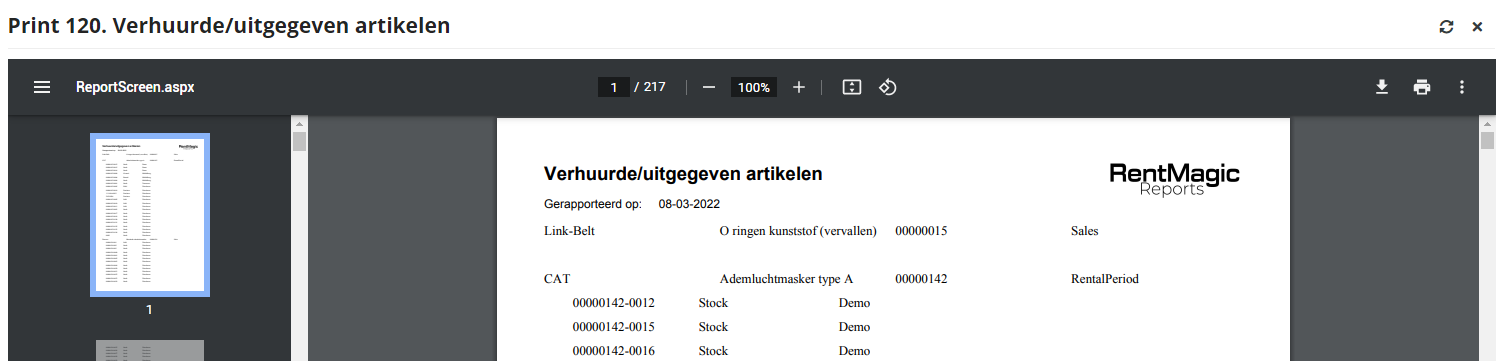
The report appears directly on the screen and you can print or export (download) it if you wish.
Printing Report
To print the opened report within RentMagic:
- Click on the printer icon
 .
. - Follow the further instructions within the print window in your internet browser.
Export report
To export the opened report within RentMagic to a standalone file:
- Click on the download icon
 .
. - Follow the further instructions within your internet browser to actually export the document to a local file.
